How Secure Is a Windows VPS? Tips for Enhancing VPS Security
While a Cheap Windows VPS provides an affordable way to enjoy the benefits of a dedicated server, it is essential to take proactive security measures to protect your data, applications, and online activities from cyber threats.

A Windows Virtual Private Server (VPS) is a popular hosting solution for businesses, developers, and gamers who need dedicated resources, flexibility, and remote accessibility. However, security remains a major concern when using a VPS, especially when handling sensitive data, hosting applications, or running remote desktops.
While a Cheap Windows VPS provides an affordable way to enjoy the benefits of a dedicated server, it is essential to take proactive security measures to protect your data, applications, and online activities from cyber threats.
In this article, we’ll explore how secure a Windows VPS is, the potential security risks, and practical tips to enhance VPS security to ensure safe and reliable operations.
1. Understanding Windows VPS Security
A. Is a Windows VPS Secure by Default?
A Windows VPS is generally secure upon deployment, as most hosting providers:
✔ Install the latest version of Windows Server OS with security updates.
✔ Provide firewalls and DDoS protection for network security.
✔ Enable basic security settings, such as password protection and user authentication.
However, default security settings are not enough to prevent sophisticated cyber threats. Enhancing VPS security requires additional configurations and best practices to protect against hacking attempts, malware infections, and data breaches.
B. Common Security Risks of a Windows VPS
Even a Cheap Windows VPS can be targeted by cybercriminals if not secured properly. Some common security risks include:
✔ Brute-force attacks – Hackers attempt to guess passwords to gain unauthorized access.
✔ DDoS attacks – Overloading the VPS with excessive traffic, causing downtime.
✔ Malware and ransomware – Harmful programs that compromise data security.
✔ Open remote desktop ports – Exposing RDP to the internet increases attack risks.
Taking preventative security measures is crucial to keeping your Windows VPS safe from these threats.
2. Essential Tips to Enhance Windows VPS Security
A. Change the Default Remote Desktop Protocol (RDP) Port
By default, Windows VPS uses port 3389 for RDP access, making it an easy target for brute-force attacks. Changing the default RDP port improves security.
✔ Open Registry Editor (regedit).
✔ Navigate to: HKEY_LOCAL_MACHINE\System\CurrentControlSet\Control\Terminal Server\WinStations\RDP-Tcp.
✔ Modify the PortNumber value to a custom number (e.g., 50000).
✔ Restart your VPS for changes to take effect.
Using a non-standard RDP port helps reduce the chances of automated hacking attempts.
B. Enable Network Level Authentication (NLA)
Network Level Authentication (NLA) adds an extra security layer by requiring authentication before establishing an RDP session.
✔ Go to System Properties > Remote Settings.
✔ Under Remote Desktop, enable Network Level Authentication (NLA).
✔ Click Apply to save changes.
This prevents unauthorized users from connecting to the VPS without proper credentials.
C. Set Up a Strong Administrator Password
Weak passwords are a major vulnerability in Windows VPS security. Strengthen your VPS by:
✔ Using a 12+ character password with a mix of uppercase, lowercase, numbers, and symbols.
✔ Avoiding common words or easily guessed passwords.
✔ Changing the password regularly for added protection.
Using a password manager helps keep track of complex passwords securely.
D. Configure a Windows Firewall for Extra Protection
A Windows Firewall helps control incoming and outgoing traffic, blocking unauthorized access.
✔ Open Windows Defender Firewall from Control Panel.
✔ Click on Advanced Settings to configure firewall rules.
✔ Allow only trusted applications and block unnecessary services.
✔ Enable logging and monitoring for suspicious activities.
Setting up strict firewall rules ensures that only authorized traffic reaches your VPS.
E. Enable Automatic Windows Updates
Microsoft regularly releases security updates and patches to fix vulnerabilities in Windows Server. Keeping your Cheap Windows VPS updated is essential.
✔ Go to Settings > Update & Security > Windows Update.
✔ Click Check for Updates and install available patches.
✔ Enable automatic updates for future security fixes.
Regular updates reduce security risks and protect against known threats.
F. Use Two-Factor Authentication (2FA) for Remote Access
Adding two-factor authentication (2FA) provides an additional layer of security for Windows VPS login.
✔ Install 2FA authentication tools like Google Authenticator or Microsoft Authenticator.
✔ Configure 2FA settings in Windows Server.
✔ Require 2FA for administrator logins.
Even if a hacker gets hold of your VPS password, they won’t be able to access the server without the 2FA code.
G. Regularly Backup Your VPS Data
Unexpected security threats, such as malware attacks or data corruption, can cause data loss. Regular backups help recover data in case of emergencies.
✔ Use Windows Server Backup to create automated backups.
✔ Store backups in secure cloud storage or an external server.
✔ Test backups regularly to ensure successful restoration.
A Cheap Windows VPS with a backup system in place ensures business continuity even in case of cyberattacks.
H. Scan for Malware and Install Antivirus Software
Protect your Windows VPS from malware infections by installing trusted antivirus software.
✔ Use Windows Defender or third-party antivirus programs (Bitdefender, Norton, etc.).
✔ Schedule regular virus scans to detect potential threats.
✔ Avoid downloading unverified files or software.
Antivirus tools help detect and remove malicious programs before they compromise your VPS.
3. Monitoring and Maintaining Your Windows VPS Security
✔ Check server logs regularly – Identify unusual login attempts or suspicious activities.
✔ Monitor resource usage – Unexpected spikes in CPU or bandwidth could indicate an attack.
✔ Disable unnecessary services – Reduce attack surface by stopping unused applications.
Using security monitoring tools keeps your Cheap Windows VPS safe from cyber threats.
Conclusion:
A Windows VPS is secure by default, but additional security configurations are necessary to prevent cyberattacks, data breaches, and unauthorized access. By following best practices such as changing default ports, enabling firewalls, setting strong passwords, updating software, and enabling 2FA, you can significantly enhance the security of your Cheap Windows VPS.
Key Takeaways:
✅ Change the default RDP port to prevent brute-force attacks.
✅ Enable firewall rules and network security settings.
✅ Use strong passwords and implement two-factor authentication (2FA).
✅ Regularly update Windows Server and install antivirus software.
✅ Perform automated backups to prevent data loss.
With proactive security measures, your Cheap Windows VPS can remain a safe and reliable hosting solution for websites, applications, and remote desktop environments. Start securing your Windows VPS today and enjoy a secure, high-performance virtual server! Visit Hostnamaste to get more information.
What's Your Reaction?
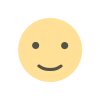
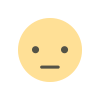

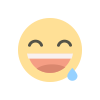
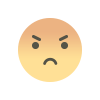
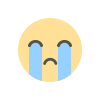
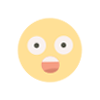










.jpg)
