Benefits of Upgrading to the Latest Version of QuickBooks
Always keep multiple backups of your company files before upgrading to safeguard against conversion errors.

Upgrading QuickBooks can be a game-changer for your business. It brings enhanced features, improved performance, and heightened security, making accounting tasks easier and more efficient. However, like any software upgrade, the transition might come with a few hiccups. Don’t worry! These issues are often temporary and can be fixed with simple solutions. In this article, we’ll explore common problems users face after a QuickBooks upgrade and provide actionable steps to resolve them.
1. Company File Won’t Open After Upgrade
Why It Happens:
One of the most common issues after upgrading QuickBooks is that your company file won’t open. This can be caused by various factors, such as incompatible versions, corrupted files, or network-related issues.
How to Fix It:
- Check Version Compatibility: Ensure that the version of QuickBooks you're upgrading to is compatible with your company file. If the file was created on an older version, QuickBooks will prompt you to update it. If the update doesn’t work, you may need to restore a backup.
- Restore a Backup: Before making any changes, ensure you have a recent backup of your company file. Go to File > Open or Restore Company and select Restore a Backup to recover your data.
- Verify and Rebuild the File: If the file appears corrupted, use QuickBooks’ Verify Data and Rebuild Data tools. Go to File > Utilities > Verify Data to check for corruption. If issues are found, use Rebuild Data to fix them.
Tip: Always perform regular backups to avoid data loss during an upgrade.
2. Multi-User Mode Not Working Properly
Why It Happens:
In multi-user environments, an upgrade can sometimes cause issues with multi-user mode. This might result in the software not allowing multiple users to access the company file at the same time or network errors preventing users from connecting.
How to Fix It:
- Check Hosting Settings: Ensure that the server machine is set up as the host and that the multi-user mode is enabled. In QuickBooks, go to File > Utilities and check if Host Multi-User Mode is enabled on the server machine.
- Verify Database Server Manager: QuickBooks uses a Database Server Manager to manage multi-user access. If it’s not installed or updated properly, multi-user functionality may break. Download the latest version of the Database Server Manager from the QuickBooks website and reinstall it.
- Check Network Connection: Sometimes, network issues can disrupt multi-user mode. Ensure that all systems are connected to the same network and that there are no firewall or antivirus restrictions blocking communication between them.
Tip: Regularly check for updates to the Database Server Manager and ensure your network setup is optimal for multi-user access.
3. Reports Don’t Match or Show Incorrect Data
Why It Happens:
After an upgrade, it’s possible that some reports in QuickBooks might not match the actual data. This is often a result of data discrepancies caused by the upgrade process or the conversion of older company files.
How to Fix It:
- Verify Data Integrity: Use the Verify Data tool to check for inconsistencies. Go to File > Utilities > Verify Data. If QuickBooks detects any errors, it will prompt you to rebuild the file.
- Rebuild the Data: After verifying the data, run the Rebuild Data tool to fix any errors in the company file. Go to File > Utilities > Rebuild Data. This tool will repair any issues affecting your reports.
- Refresh Reports: If your reports are still not matching, try refreshing them. Go to Reports > Customize Report and adjust the filters to ensure the data is pulling correctly.
Tip: Always generate sample reports after an upgrade to verify the accuracy of your financial information.
4. Slow Performance After the Upgrade
Why It Happens:
Upgrading QuickBooks often introduces new features and functionalities that could slow down performance, especially on older machines or those with insufficient hardware resources.
How to Fix It:
- Check System Requirements: Ensure that your computer meets the recommended system requirements for the new version of QuickBooks. If not, upgrading your hardware (e.g., adding more RAM or upgrading your processor) may improve performance.
- Reduce Background Processes: Close unnecessary applications running in the background that might be using up system resources. This can free up more resources for QuickBooks and improve speed.
- Optimize QuickBooks: In QuickBooks, go to Edit > Preferences > General and uncheck any unnecessary options that may slow down the program. Also, try reducing the number of open windows and tabs within QuickBooks to lighten the load.
Tip: Consider running QuickBooks on a dedicated machine or upgrading your system to optimize performance.
5. Inability to Print or Email Forms
Why It Happens:
After an upgrade, users sometimes experience issues with printing or emailing forms such as invoices, bills, or paychecks. This can be caused by outdated printer settings, conflicts with PDF generation software, or network-related issues.
How to Fix It:
- Check Printer Setup: Ensure that your printer is correctly set up in QuickBooks. Go to File > Printer Setup and verify that the correct printer is selected for the forms you wish to print.
- Update PDF Converter: If you’re having trouble emailing forms, update or reinstall your PDF converter. QuickBooks uses a built-in PDF converter to email forms like invoices or reports. Go to Help > Print and PDF Setup and follow the instructions to update or reinstall the PDF converter.
- Test Print on a Different Printer: If the issue persists, try printing to a different printer to rule out any issues with your current printer setup.
Tip: Always check for printer and PDF converter updates after upgrading to ensure compatibility with the latest QuickBooks version.
6. Error Messages or Crashes During Start-Up
Why It Happens:
Sometimes after upgrading, QuickBooks might throw error messages or crash during start-up. This could be due to corrupted program files, outdated software, or issues with your computer's settings.
How to Fix It:
- Run QuickBooks as Administrator: Right-click the QuickBooks icon and select Run as Administrator to ensure that the program has the necessary permissions to run smoothly.
- Repair QuickBooks Installation: Go to Control Panel > Programs and Features, select QuickBooks, and click Repair. This will repair any corrupted or missing files related to QuickBooks.
- Update QuickBooks and Windows: Ensure both QuickBooks and your operating system are fully updated. Go to Help > Update QuickBooks to check for updates and install them.
Tip: Make it a habit to update both QuickBooks and your operating system regularly to avoid compatibility issues.
7. Data Conversion Errors When Opening Old Files
Why It Happens:
After upgrading to a newer version, opening a company file created in an older version can sometimes cause conversion errors. This is because QuickBooks might not automatically convert the older file format.
How to Fix It:
- Restore Backup: If the company file fails to convert, restore your backup and try the upgrade again. Ensure that the backup file is from a time before the upgrade process.
- Contact Support: If you’re still having trouble, contact QuickBooks Support. They can assist with complex conversion issues and help you recover data if necessary.
Conclusion
Upgrading QuickBooks Desktop is a powerful way to keep your business’s financial processes running smoothly and securely. While some common issues may arise after the upgrade, most of these problems can be easily fixed with the right approach. By following the solutions provided in this guide, you’ll be back to managing your accounting tasks with confidence. Remember, if you encounter any difficulties, QuickBooks support is always available to lend a hand.
What's Your Reaction?
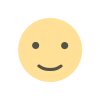
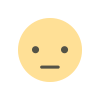

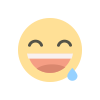
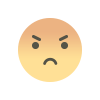
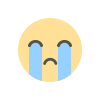
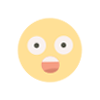










.jpg)
