Creating and Plotting Basic Graphs in MATLAB
Learn how to create and customize basic graphs in MATLAB using essential functions. Discover expert tips for professional-quality data visualization.

MATLAB is a powerful tool for mathematical computing, widely used for data visualization and graphical representation. Creating and plotting basic graphs in MATLAB is fundamental for data analysis and interpretation. This blog explores how to generate and customize basic plots, ensuring clarity and precision.
Understanding Graphing in MATLAB
MATLAB provides a variety of plotting functions that allow users to visualize data efficiently. Whether you are a beginner or an advanced user, MATLAB offers extensive tools to create high-quality graphs. The best approach to mastering plotting in MATLAB is by learning the essential commands and functions.
Why Use MATLAB for Graphing?
-
MATLAB is designed for numerical computing and graphical visualization.
-
It offers built-in functions for easy plotting.
-
It supports customization for professional-quality graphs.
-
It is widely used by professionals and experts in engineering, physics, and finance.
Basic Plotting Functions in MATLAB
MATLAB provides several built-in functions to create different types of graphs. Below are some of the commonly used functions:
The plot Function
The plot function is the most commonly used function for creating 2D line graphs. It allows users to visualize data trends efficiently.
Example:
x = 0:0.1:10;
y = sin(x);
plot(x, y);
xlabel('X-axis');
ylabel('Y-axis');
title('Sine Wave');
grid on;The bar Function
The bar function is used to create bar graphs, useful for categorical data representation.
Example:
x = [1 2 3 4 5];
y = [10 20 15 25 30];
bar(x, y);
xlabel('Categories');
ylabel('Values');
title('Bar Chart Example');
grid on;The scatter Function
The scatter function is ideal for visualizing data points in a 2D space, often used in statistical analysis.
Example:
x = rand(1,50);
y = rand(1,50);
scatter(x, y);
xlabel('X Values');
ylabel('Y Values');
title('Scatter Plot Example');
grid on;
Need help with best bioinformatics assignment writing service? Get professional assistance with us today!
The histogram Function
Histograms help in visualizing data distributions and are frequently used in statistical analysis.
Example:
data = randn(1,1000);
histogram(data, 30);
xlabel('Data Bins');
ylabel('Frequency');
title('Histogram Example');
grid on;Customizing Graphs in MATLAB
To create professional-quality graphs, customization is essential. MATLAB provides various options to modify the appearance of plots.
Adding Labels and Titles
To make the graph understandable, adding labels and titles is crucial.
xlabel('Time (seconds)');
ylabel('Amplitude');
title('Customized Graph');Changing Line Styles and Colors
plot(x, y, '--r', 'LineWidth', 2);Adding Legends
Legends help in identifying multiple datasets within a single graph.
legend('Sine Wave', 'Location', 'best');Adjusting Axis Limits
axis([0 10 -1.5 1.5]);Creating Subplots in MATLAB
Subplots allow multiple graphs to be displayed in a single figure, which is useful for comparative analysis.
Example:
subplot(2,1,1);
plot(x, y);
title('Plot 1');
subplot(2,1,2);
bar(x, y);
title('Plot 2');Saving and Exporting Graphs
MATLAB allows users to save and export graphs in various formats for presentations and reports.
Example:
saveas(gcf, 'plot_example.png');Conclusion
Creating and plotting basic graphs in MATLAB is a fundamental skill for data visualization. With a range of built-in functions, MATLAB provides users with the best tools to generate and customize high-quality graphs. Whether you are a beginner looking for help or a professional working on advanced analysis, MATLAB's graphing capabilities make it a top choice for data representation. By understanding and utilizing these functions, you can effectively communicate data insights with clarity and precision.
What's Your Reaction?
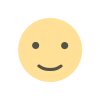
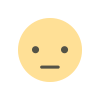

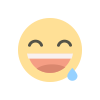
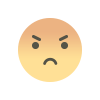
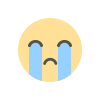
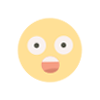










.jpg)
