In the digital age, email marketing remains one of the most effective ways to connect with your audience. However, for your campaigns to reach and resonate with all users, accessibility must be a core focus. Ensuring that your emails adhere to accessibility standards not only helps you comply with regulations but also improves user experience and expands your reach.
In this comprehensive guide, we will explore key strategies to make your email marketing accessible to all users, including those with disabilities. By adhering to these email marketing standards, you can enhance your campaigns' effectiveness and ensure your messages are inclusive.
Why Accessibility Matters in Email Marketing
Inclusivity and Compliance
Accessibility in email marketing is crucial for inclusivity and legal compliance. The Americans with Disabilities Act (ADA) and other international regulations mandate that digital content, including emails, be accessible to people with disabilities. By making your emails accessible, you ensure that everyone, regardless of their abilities, can engage with your content.
Improved User Experience
Accessible emails enhance the overall user experience. When your content is designed to be readable by screen readers, navigable via keyboard, and compatible with various devices and email clients, you provide a better experience for all users, not just those with disabilities.
Broader Reach
Making your emails accessible broadens your audience. Accessible design practices often lead to cleaner, more organized content, which can benefit all recipients, including those who are not using assistive technologies.
Email Accessibility Standards and Best Practices
1. Use Semantic HTML
Semantic HTML helps screen readers interpret your email content correctly. Use HTML elements that provide meaning, such as <header>, <footer>, <article>, and <section>. This allows assistive technologies to understand the structure and navigate your content effectively.
2. Ensure Proper Alt Text for Images
Alt text describes the content of images for users who cannot see them. Always include descriptive alt text for all images in your emails. Avoid using generic phrases like "image" or "graphic"; instead, provide specific descriptions that convey the image’s purpose.
3. Optimize Color Contrast
High contrast between text and background colors improves readability for users with visual impairments. Ensure that your email’s text stands out against its background by using high-contrast color combinations. Tools like the WebAIM Color Contrast Checker can help you verify adequate contrast ratios.
4. Use Accessible Fonts and Text Sizes
Choose fonts that are easy to read and ensure text sizes are large enough to be legible. Avoid using overly stylized fonts and ensure that your email’s font size is at least 14px for body text. Also, provide sufficient spacing between lines and paragraphs to enhance readability.
5. Create Logical and Consistent Layouts
A well-organized layout improves navigation for all users. Use headings (<h1>, <h2>, etc.) to structure your content logically and consistently. This helps users with screen readers navigate your email and understand its hierarchy.
6. Include Text Alternatives for Interactive Elements
Interactive elements such as buttons and forms should have clear, descriptive text. Ensure that buttons have descriptive labels that convey their purpose, such as “Subscribe Now” instead of “Click Here.” Forms should include labels and instructions for all fields to assist users with screen readers.
7. Ensure Keyboard Navigation
Ensure that all interactive elements, such as links and buttons, are accessible via keyboard navigation. Test your email by navigating through it using only the keyboard to ensure that users can interact with all elements.
8. Test Your Emails Across Multiple Devices and Clients
Email clients and devices vary in how they render content. Test your emails across different platforms (e.g., Gmail, Outlook, Apple Mail) and devices (e.g., smartphones, tablets) to ensure consistent accessibility and usability.
9. Provide Text-Only Versions of Your Emails
Offer a plain text version of your email for users who cannot access HTML emails or use screen readers. Text-only versions ensure that your content is still available to users with varying levels of technology access.
10. Use ARIA Landmarks and Roles
Accessible Rich Internet Applications (ARIA) landmarks and roles help improve navigation for users with disabilities. Use ARIA roles to define different sections of your email and ARIA landmarks to provide additional context. For example, use role="navigation" for navigation links.
11. Include Clear and Descriptive Links
Links should be clear and descriptive, providing users with enough information about where they will be directed. Avoid using vague link text such as “click here” and instead use descriptive phrases like “View Our Latest Newsletter.”
12. Regularly Review and Update Your Practices
Email accessibility standards and best practices evolve over time. Regularly review and update your practices to stay compliant with the latest guidelines and improve the accessibility of your emails.
Implementing Email Accessibility: A Step-by-Step Approach
Step 1: Plan Your Content
Start by planning your email content with accessibility in mind. Consider the needs of all potential recipients and ensure that your content, layout, and design are inclusive.
Step 2: Create Accessible HTML
When coding your email, use semantic HTML and follow accessibility best practices. Avoid using deprecated tags or inline styles that might hinder accessibility.
Step 3: Test and Review
Thoroughly test your email across various devices, email clients, and assistive technologies. Solicit feedback from users with disabilities and make adjustments as needed.
Step 4: Monitor Performance
Monitor the performance of your accessible emails using analytics tools. Track engagement metrics and user feedback to identify areas for improvement.
Step 5: Educate Your Team
Ensure that everyone involved in your email marketing process understands accessibility standards and best practices. Provide training and resources to help your team create accessible content.
By adhering to email marketing standards for accessibility, you ensure that your messages are inclusive and effective. Accessible emails not only comply with legal requirements but also enhance user experience and expand your reach. Implement the strategies outlined in this guide to create accessible email campaigns that engage all users and drive success for your business.
FAQs
1. Why is email accessibility important?
Email accessibility is essential because it ensures that all users, including those with disabilities, can access and interact with your content. Accessibility promotes inclusivity, helps you comply with legal requirements like the ADA, and improves the overall user experience. By making your emails accessible, you broaden your audience and enhance engagement with your content.
2. What are some common email accessibility issues?
Common accessibility issues in email marketing include:
- Missing or inadequate alt text for images
- Poor color contrast between text and background
- Inconsistent or missing heading structure
- Non-descriptive link text
- Interactive elements that are not keyboard navigable
- Unreadable or overly stylized fonts
- Lack of text-only versions for those who can't access HTML emails
3. How can I ensure my email images are accessible?
To make your email images accessible, always include descriptive alt text that conveys the purpose or content of the image. Avoid generic terms like "image" or "graphic" and instead describe what the image represents. Ensure that images used for functional purposes, like buttons, have alt text that explains their function.
4. What is the role of semantic HTML in email accessibility?
Semantic HTML helps screen readers and other assistive technologies interpret the structure and content of your email. By using semantic tags like <header>, <footer>, <article>, and <section>, you provide meaningful context to users with disabilities, improving navigation and comprehension.
5. How do I test the accessibility of my emails?
Test your emails using various tools and methods, including:
- Screen readers: Use screen reader software to check how your email content is read aloud.
- Color contrast checkers: Verify that text and background colors have sufficient contrast.
- Keyboard navigation: Ensure all interactive elements are accessible via keyboard alone.
- Multiple email clients and devices: Test how your email renders across different platforms and devices.
6. What are ARIA landmarks and roles, and how do they improve accessibility?
ARIA (Accessible Rich Internet Applications) landmarks and roles provide additional context and navigation aids for users with disabilities. By assigning ARIA roles to elements (e.g., role="navigation" for navigation links), you help screen readers and assistive technologies understand the purpose of different sections of your email, improving usability.
7. How can I ensure my email fonts and text sizes are accessible?
Choose fonts that are legible and avoid overly decorative styles. Ensure text sizes are large enough to be easily read, typically at least 14px for body text. Provide sufficient spacing between lines and paragraphs to enhance readability. Test different font choices and sizes to find the most accessible options.
8. Why should I include text-only versions of my emails?
Text-only versions of your emails ensure that users who cannot access HTML content or use screen readers still receive your message. These versions provide a basic, readable format of your email content without relying on complex layouts or images.
9. What are some best practices for making interactive elements accessible?
To make interactive elements accessible:
- Use clear and descriptive labels for buttons and links (e.g., “Subscribe Now” instead of “Click Here”).
- Ensure all interactive elements can be navigated and activated using keyboard shortcuts.
- Include form labels and instructions for all fields to assist screen reader users.
10. How can I stay updated with evolving accessibility standards and practices?
To stay updated with evolving accessibility standards:
- Regularly review guidelines from organizations like the Web Content Accessibility Guidelines (WCAG) and the W3C.
- Follow industry blogs, attend webinars, and participate in forums focused on email accessibility.
- Provide ongoing training and resources to your team to keep them informed about the latest best practices and legal requirements.
Get in Touch
Website – https://www.webinfomatrix.com
Mobile - +91 9212306116
Whatsapp – https://call.whatsapp.com/voice/9rqVJyqSNMhpdFkKPZGYKj
Skype – shalabh.mishra
Telegram – shalabhmishra
Email - info@webinfomatrix.com

.jpg)

.jpg)


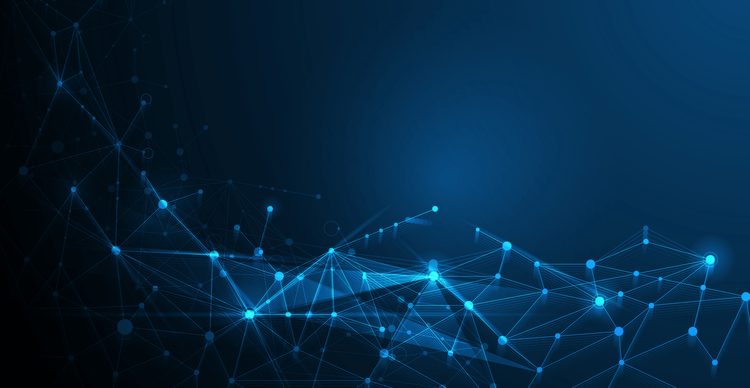


 English (US) ·
English (US) ·