When managing a website’s SEO, encountering the “Crawled – Not Indexed” status in Google Search Console (GSC) can be a significant concern. This status means that Googlebot has crawled the URL but has not indexed it, which can affect your site's visibility in search results. Addressing this issue promptly is crucial for maintaining your site’s SEO health. This guide will walk you through six easy steps to resolve the “Crawled – Not Indexed” issue and ensure your pages are properly indexed by Google.
Step 1: Check for Noindex Tags
Understanding Noindex Tags
Noindex tags are directives that prevent search engines from indexing a particular page. If a page is marked with a “noindex” tag, Googlebot will crawl it but will not include it in its index.
How to Check for Noindex Tags
- Open Your Page in a Browser: Use your web browser to open the URL that is showing as “Crawled – Not Indexed.”
- View Page Source: Right-click on the page and select “View Page Source” or use the shortcut Ctrl+U (Windows) or Cmd+Option+U (Mac).
- Search for Noindex Tag: In the source code, search for the phrase noindex. This can be done by pressing Ctrl+F (Windows) or Cmd+F (Mac) and entering noindex.
What to Do If You Find a Noindex Tag
If you find a noindex tag, it means that the page is intentionally excluded from indexing. To resolve this:
- Remove the Noindex Tag: Edit your page’s code to remove the noindex meta tag.
- Update the Page: Ensure that the page is updated and republished so that Googlebot can re-crawl it.
Step 2: Ensure Pages Are Not Blocked by Robots.txt
Understanding Robots.txt
The robots.txt file is used to instruct search engine bots on which pages or directories they can crawl and index. If your robots.txt file disallows crawling of certain pages, they won’t be indexed.
How to Check Robots.txt
- Access Robots.txt File: Navigate to https://www.yourdomain.com/robots.txt to view your site’s robots.txt file.
- Search for Disallow Directives: Look for any Disallow directives that might be blocking access to the URL in question.
What to Do If Pages Are Blocked
- Edit Robots.txt: Remove or modify the Disallow directive that is blocking the page. Make sure to allow Googlebot access to the page.
- Save Changes: Update the robots.txt file and ensure that it is properly uploaded to your website.
Step 3: Fix Any Crawl Errors
Understanding Crawl Errors
Crawl errors occur when Googlebot encounters issues while trying to access a page. These errors can prevent pages from being indexed.
How to Check Crawl Errors
- Open Google Search Console: Log in to GSC and navigate to the “Coverage” report.
- Review Crawl Errors: Check for any errors or warnings that might indicate problems with crawling your pages.
What to Do If There Are Crawl Errors
- Address the Errors: Follow the recommendations provided by GSC to fix the errors. This might involve fixing broken links, resolving server issues, or addressing other technical problems.
- Request a Re-crawl: Once the errors are fixed, request Googlebot to re-crawl the affected pages.
Step 4: Improve Page Quality and Content
Understanding Page Quality
Google aims to provide high-quality, relevant content in its search results. Pages with low-quality content or thin content might be crawled but not indexed.
How to Assess and Improve Page Quality
- Evaluate Content: Ensure that your page has high-quality, original content that provides value to users.
- Add Relevant Information: Include comprehensive information, keywords, and multimedia elements that enhance the page’s relevance and usefulness.
What to Do If Content Is Thin
- Enhance the Page: Add detailed information, improve readability, and ensure that the content meets user intent.
- Update Regularly: Keep the content fresh and relevant to maintain its quality.
Step 5: Check for Duplicate Content
Understanding Duplicate Content
Duplicate content refers to content that appears on multiple pages or websites. Google may choose not to index duplicate content to avoid redundancy in search results.
How to Check for Duplicate Content
- Use a Duplicate Content Checker: Tools like Copyscape or Siteliner can help identify duplicate content issues.
- Compare Pages: Manually compare the content of the page in question with other pages on your site or other sites.
What to Do If There Is Duplicate Content
- Canonicalize Pages: Use canonical tags to indicate the preferred version of a page if duplicate content is unavoidable.
- Create Unique Content: Ensure that each page has unique and original content to avoid duplication.
Step 6: Submit a Sitemap to Google Search Console
Understanding Sitemaps
Sitemaps are files that list all the pages on your site, helping search engines crawl and index your content more efficiently.
How to Submit a Sitemap
- Create or Update Your Sitemap: Ensure your sitemap is up-to-date with all the URLs you want to be indexed.
- Submit via GSC: Go to GSC, navigate to the “Sitemaps” section, and submit your sitemap URL.
What to Do After Submission
- Monitor Indexing Status: Check the indexing status in GSC to see if the previously “Crawled – Not Indexed” pages are now indexed.
- Regularly Update: Keep your sitemap updated to reflect any changes or additions to your site.
Addressing the “Crawled – Not Indexed” issue requires a systematic approach to ensure that your pages are properly indexed and visible in search results. By following these six steps—checking for noindex tags, ensuring pages are not blocked by robots.txt, fixing crawl errors, improving page quality, checking for duplicate content, and submitting a sitemap—you can enhance your site’s indexing status and overall SEO performance.
Regularly monitor your site’s health using Google Search Console and make necessary adjustments to keep your content accessible and relevant. Effective SEO management not only improves your site’s visibility but also enhances user experience and engagement.
FAQs
1. What does “Crawled – Not Indexed” mean in Google Search Console?
Answer: The “Crawled – Not Indexed” status in Google Search Console indicates that Googlebot has successfully crawled a URL but has not included it in its index. This means that while Google has visited the page and read its content, it has decided not to list it in search results. This can be due to various reasons, such as the page being blocked by a noindex tag, being low quality, or having duplicate content. It’s crucial to address this issue to ensure that your pages are visible in search engine results.
2. How can I check if my page has a noindex tag?
Answer: To check if a page has a noindex tag, follow these steps:
- Open the page in your web browser.
- Right-click on the page and select “View Page Source” or use the shortcut Ctrl+U (Windows) or Cmd+Option+U (Mac).
- In the source code, press Ctrl+F (Windows) or Cmd+F (Mac) to open the search function.
- Type noindex into the search box. If a noindex tag is present, you’ll find it in the meta tags section of the page.
If you find a noindex tag, it means that the page is set to be excluded from search engine indexing. You’ll need to remove this tag and republish the page for it to be indexed.
3. What should I do if my robots.txt file is blocking Googlebot from accessing my pages?
Answer: If your robots.txt file is blocking Googlebot from accessing your pages, follow these steps to resolve the issue:
- Go to https://www.yourdomain.com/robots.txt to view your robots.txt file.
- Look for any Disallow directives that might be blocking access to the URLs in question.
- Edit the robots.txt file to remove or modify the Disallow directives that are blocking the pages.
- Save the changes and upload the updated robots.txt file to your server.
After making these changes, request Googlebot to re-crawl the affected pages using Google Search Console to ensure they are indexed.
4. How can I identify and fix crawl errors in Google Search Console?
Answer: To identify and fix crawl errors in Google Search Console:
- Log in to your Google Search Console account.
- Go to the “Coverage” report under the “Index” section.
- Review the list of crawl errors, which might include 404 errors, server errors, or other issues.
- Click on each error type to see the affected URLs and details.
- Fix the errors by addressing issues such as broken links, server problems, or redirect loops.
- After fixing the issues, request a re-crawl of the affected pages by clicking the “Request Indexing” button in the Coverage report.
5. Why is improving page quality important for indexing, and how can I do it?
Answer: Improving page quality is crucial because Google aims to provide high-quality, relevant content in search results. Pages with low-quality or thin content may not be indexed to avoid cluttering search results with non-useful information. To improve page quality:
- Ensure your content is original, informative, and relevant to your audience.
- Include comprehensive details, keywords, and multimedia elements (e.g., images, videos) to enhance the content.
- Optimize page readability by using clear headings, bullet points, and short paragraphs.
- Regularly update content to keep it fresh and relevant.
By improving page quality, you increase the likelihood of your pages being indexed and ranking well in search results.
6. What should I do if my content is duplicated across multiple pages or websites?
Answer: Duplicate content can affect indexing and rankings. To address duplicate content issues:
- Use tools like Copyscape or Siteliner to identify duplicate content.
- Implement canonical tags on duplicate pages to indicate the preferred version to search engines.
- Ensure each page has unique and valuable content. If duplicate content is unavoidable, consolidate similar pages or rewrite content to make it original.
- Regularly monitor your site for duplicate content and address any issues promptly.
7. How does submitting a sitemap help with indexing, and how can I submit one?
Answer: Submitting a sitemap helps search engines discover and crawl your pages more efficiently. A sitemap lists all the URLs on your site, allowing search engines to understand the structure and content of your site better. To submit a sitemap:
- Create or update your sitemap file. Most CMS platforms automatically generate sitemaps, or you can use tools like Yoast SEO or XML-Sitemaps.
- Log in to Google Search Console and navigate to the “Sitemaps” section under the “Index” menu.
- Enter the URL of your sitemap in the provided field and click “Submit.”
- Monitor the status of your sitemap submission and ensure that all URLs are being indexed correctly.
8. How can I check if my pages are being indexed after making changes?
Answer: After making changes to your pages, you can check if they are being indexed by:
- Searching for the URL directly in Google by entering site:yourdomain.com/your-page-url in the search bar. If the page appears in the search results, it is indexed.
- Using Google Search Console to monitor the indexing status. Go to the “Coverage” report to see if the status of the previously “Crawled – Not Indexed” pages has changed.
- Request a re-crawl in Google Search Console if necessary to prompt Googlebot to revisit and re-evaluate the pages.
9. What common issues can prevent a page from being indexed even if it’s not blocked by robots.txt or has no noindex tag?
Answer: Common issues that can prevent a page from being indexed include:
- Server Errors: Temporary or persistent server issues can prevent Googlebot from accessing your page.
- Crawl Budget: If your site has a large number of pages, Google might prioritize certain pages over others due to crawl budget constraints.
- Thin Content: Pages with very little content or duplicate content might not be indexed.
- Low-Quality Content: Google may choose not to index pages with low-quality or irrelevant content.
- Manual Actions: Google may impose manual actions or penalties that affect indexing.
Addressing these issues involves improving page quality, resolving technical errors, and ensuring that your site’s structure and content meet Google’s guidelines.
10. How often should I check and update my pages to ensure they remain indexed?
Answer: It’s a good practice to regularly monitor your site and perform updates to ensure pages remain indexed:
- Monthly Checks: Review your Google Search Console reports monthly to identify any indexing issues or changes in page status.
- Content Updates: Regularly update content to keep it relevant and valuable, which can help maintain indexing and improve rankings.
- Technical Audits: Conduct periodic technical audits to identify and fix any issues that might affect crawling and indexing.
By staying proactive with monitoring and updates, you can ensure that your pages remain indexed and perform well in search results.
Get in Touch
Website – https://www.webinfomatrix.com
Mobile - +91 9212306116
Whatsapp – https://call.whatsapp.com/voice/9rqVJyqSNMhpdFkKPZGYKj
Skype – shalabh.mishra
Telegram – shalabhmishra
Email - info@webinfomatrix.com

.jpg)

.jpg)


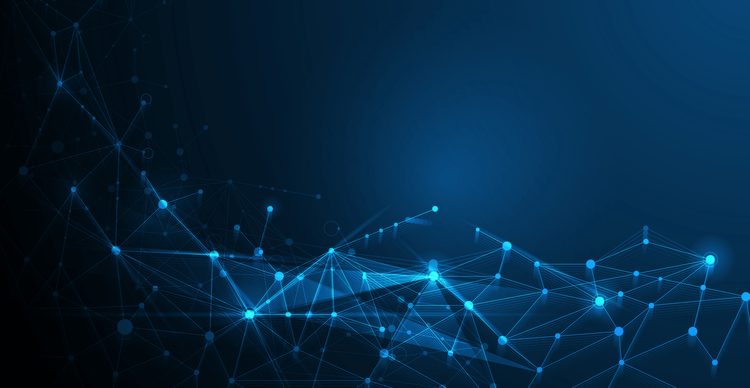


 English (US) ·
English (US) ·